Your comment made me think and I’ve had the opposite problem.
I couldn’t think of any clever comebacks.
The only one I’d have is:
“That’s because you don’t know how to ride anything but the short bus.”
What are the ones you’ve had in mind?
Your comment made me think and I’ve had the opposite problem.
I couldn’t think of any clever comebacks.
The only one I’d have is:
“That’s because you don’t know how to ride anything but the short bus.”
What are the ones you’ve had in mind?
Michael Bluth: “Her?”


I’ll check, if the email address from years back is still valid.
If it is, I’ll send a mail and update you on the outcome.


Thanks. Yeah, I could go on and on (like seeing Titanic for the first time in a small theater in Bei Da He - with a couple in front of me making out - so I had to be the asshole who was interrupting them constantly to get at least some parts of what was said in the movie). I got to relive some old memories, realizing that they were still clear as day after all these years. But I was on my phone - so I’d already typed for an hour or two (I never mastered the art of typing on the phone - until this day I’m still swiping). Also, who’d actually want to read a wall of text, that just bubbled to the surface with little coherency and lack of creative writing.
Though I’ll see, if I can find the picture from my room’s window in Beijing back then. It still has the old Hutongs in it. I remember waking up every morning to this gorgeous view, hearing the first rumblings of the market, the first trains, the radios being switched on in the small parks everywhere for the old people’s Tai Chi exercises and the myriad of breakfast aromas in the air.
Edit: Found it. Since it’s glued to the front cover of the photo album, it wasn’t as well protected as the other pictures (which I’d also already scanned some years ago).
But for me it still invokes the same amount of nostalgia.

The writing inside the album also reminded me, that the album originally belonged to Yang Zheng, which he had gained as a price for his outstanding performance with his saxophone.
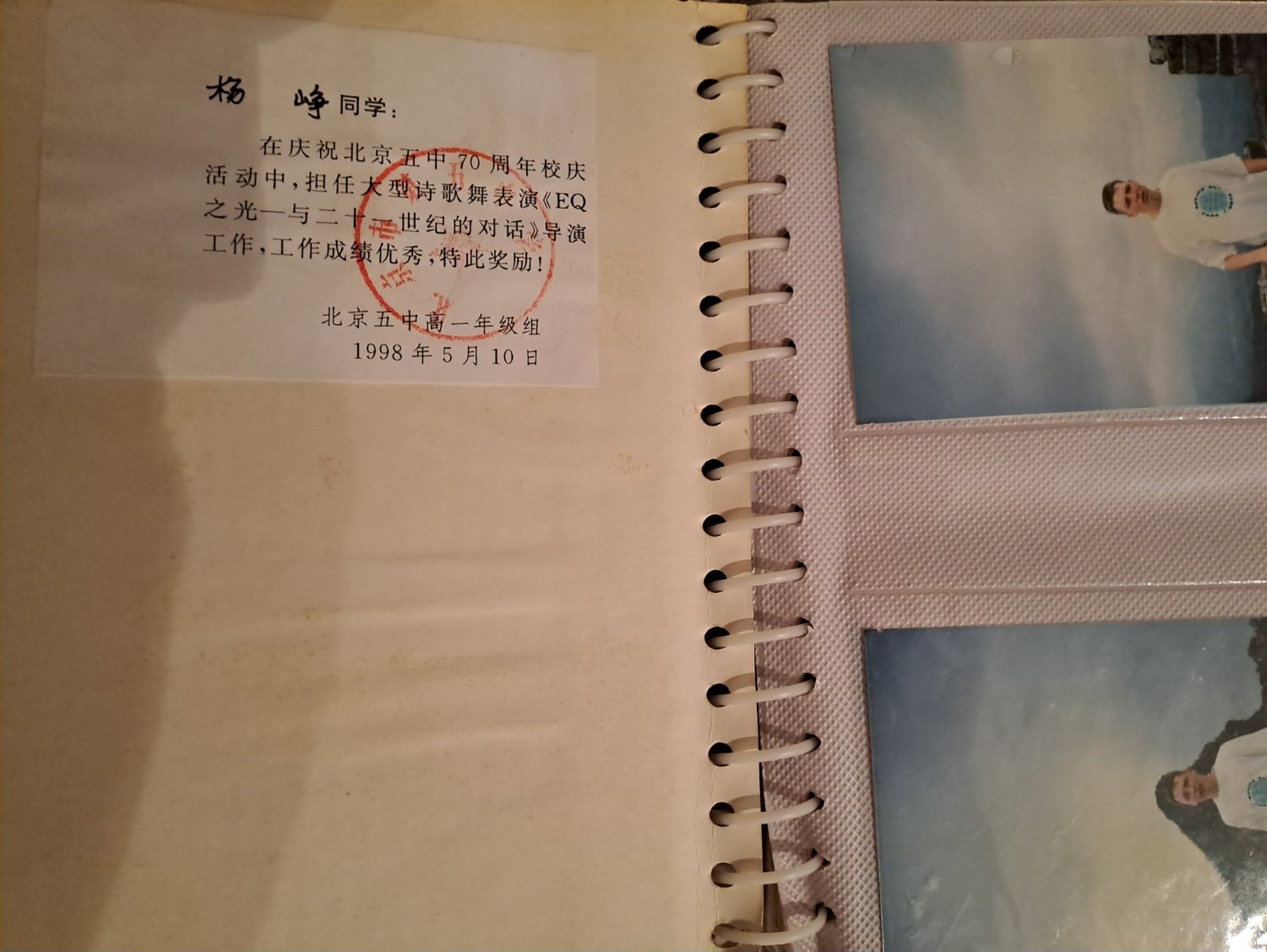


Interesting. To me, Japanese seems much more difficult. :P
I also have no idea how much of my experience is still applicable to modern China.
Back then China was really opening up to the West, eager to soak up everything new. It was still a sort of balancing act for the party (at the one hand, you could more openly criticize the party etc, but on the other you had stuff like the persecution of Falun Gong).
Beijing still had its old Hutongs, Hong Kong was still British and “bad mainland Chinese tourists”, the “elbow” culture and flaunt of wealth/status weren’t really a thing, yet.
Now China is turning inwards again. It’ll have to weather some rough economical, social and political (external + internal) storms. And it’s choosing the “nationalistic” and restrictive approach for that (which is pretty much the current West’s approach/trajectory, mind you, but it’s still sad to see).
But even so, I still love China. It really is a world of its own. You can meet hundreds of different cultures, see humble villages and mega cities, experience ancient traditions and cutting edge tech, travel through almost all climate zones, terrains/landscapes, flora and fauna -and still never leave its borders.



I took part in my school’s exchange program with China back in 98 (we also had one with the US and Australia).
I was 15 at the time and had been learning Chinese as my fourth foreign language for two years at that point (Latin, English, French, Chinese, Ancient Greek).
Chinese wasn’t mandatory, but I was into Manga/Anime and I didn’t want to go to evening classes for Japanese. So I took the Chinese class at our school, because I assumed it couldn’t be too different.
And I got hooked. I eventually even went to University (TU) at the weekend to study with Chinese kids (we’re talking mostly 1st / 2nd graders, but still :p).
Our principal approached me one day and asked, if I wanted to partake in our school’s exchange program with Beijing’s Wu Zhong (5th middle school). I was thrilled and honored, but didn’t have the money.
My grandparents came to the rescue when I told them about it. They said, that it was a great opportunity to broaden my horizon and paid for the flight and gave me some extra cash.
So at the spring of 98 I went to Beijing to meet my exchange family (family “Yang”). They were originally from the South (Hang Zhou, I later went there to visit the family). And even though I’d never met them before, they made me feel like part of the family right away. We lived in a tall apartment complex at the 3rd or 4th highway ring at the 15th or 16th floor. Even the neighbors were really kind to me. I remember an old lady in the elevator of our building calling me “handsome” (not as flattery, but more as a nice gesture).
My buddy Yang Zheng was like a brother to me. He even had a similar English name to mine. And we both loved playing video games.
Thanks to him I discovered Neo Geo emulation, Virtua Fighter 2, QQ, Internet cafes (where I played my first rounds of Star Craft) and shady games/VCD vendors (real store front, but you just filled out a list and then collected your “items” outside in the backyard).

He was more into basketball, but still went out his way to take me to the backyards where the kids played soccer (because I kinda sucked at basketball, but was at least somewhat capable at soccer).
My Chinese dad (Professor Yang Yuanyi) lead an institute, that worked on modern Chemical products like skin care and advised the government on Chemical safety (from what I understood). My Chinese mom worked directly for the government regarding ecological matters (preserving nature etc). They were kinda upper middle class, because they had 3 rooms and their own bathroom, which wasn’t super common at the time (I only learned that later when visiting other friends, who sometimes shared their bedroom with their grandma and had to use the communal bathroom).
And even though they didn’t own a car, we had a really nice neighbor, who would drive us around in his black VW Santana. Thanks to him I got to see the outskirts, the further parts of the Chang Cheng, the lake, that provided fresh water to Beijing - and later we even went to Bei Da He, which is far up in the North.

I loved everything about Beijing and went everywhere on my bike. I discovered the massive number of tech shops around the 4th highway ring and even bought my first VHS player (which by the time was old-school for Chinese, who had switched to VCD/SVCD already and would soon transition to DVD).
And I loved going to school. To me it wasn’t any different from any other school (except for the morning drill and the kinda mandatory Tai Chi). I sat in the back with the the more “slacky” students (shout out to Xu Kexin and Zhao Qi, who’d dubbed me “Shun Di”, a nickname I’ve kept to this day). We made fun of the teachers, passed notes around, snickered and ranked the girls.
And we all agreed, that Wang Ying was the hottest of them all. But even though we all tried everything in the book to get her to date one of us, she wasn’t interested at all (“Why would I want a boyfriend, which would limit me to one particular guy, when instead I can have a whole bunch of really good male friends?”). Also, she had a crush on a soccer player (Owen Something, can’t remember). So there was no chance in hell.
I also vividly remember the first time we went to a public indoor pool. After you’d proven, that you were capable of swimming, you could do whatever you liked. You could even set up a table and eat right next to the pool. Glorious times.
Oh, also our first time at Pizza Hut. Wang Ying was from a very traditional rich family, so she’d never used a fork + knife before. I couldn’t comprehend how someone could actually struggle to cut out a piece of pizza, but the struggle was real, alright. :-P
In the summer we went to Hang Zhou, which has a ton of other stories attached (the train ride alone was an adventure, taking up a whole day/night). But I’ll keep it short: the beautiful West Lake, weird unsweetened water ice, pagodas, bamboo forests, temples, hot tea and hot soup in the middle of summer after climbing the hills and sweating like crazy. Also, I’d dyed my hair black in an attempt to look more Chinese (I know, cringe, and the barber didn’t get my decision, as pretty much all other customers would have loved to have blonde hair).

And at some point my Chinese family told me, that they considered me as a part of the family. “Whenever you feel lonely, don’t forget, that you have a family here in China.”
Yeah, I fell in love with the country and the people. I actually cried on the plane on my flight back home. Getting off at Tegel airport Berlin felt so small compared to Beijing.
I went back there a few more times (I even celebrated my 17th birthday in Beijing - at the ice rink). I even met my Chinese dad in Berlin a few years later when he visited/spoke at a symposium.
But over the years I have lost contact with all of them. Life gets in the way. A few years ago I almost contacted my Chinese dad, when I found out he had been to Germany to speak at another symposium. I received his current email address, but I never wrote a mail. I just wouldn’t know what to write …

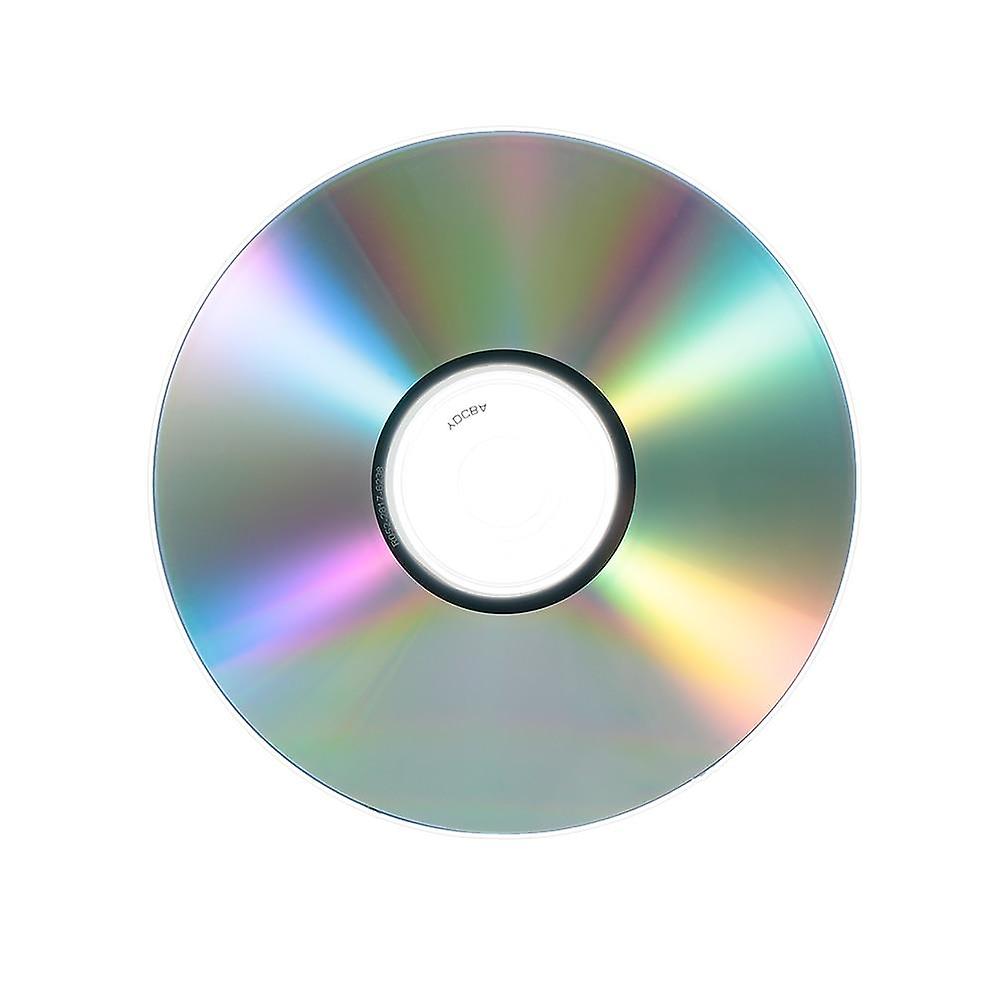
OK, followup to my last “PS”. Even though no one asked, but I’ve got some upvotes:
Here’s a short function I didn’t test extensively (can’t post the one I use, because that one’s specific to our work and is intertwined with more of our functions like checking a file’s extension and properties to automatically determine its field order and if it needs to be deinterlaced):
It worked in a few short tests, so it should be OK, but if anyone notices a problem, feel free to add to that:
function tff_for_all(clip c, string "fieldorder") {
#Usage if source is TFF: tff_for_all("tff") | else if BFF or unknown (will assume BFF): tff_for_all() or tff_for_all("bff")
fieldorder = default(fieldorder, "bff")
c
fieldorder == "bff" ? propSet("_FieldBased", 1).AssumeBFF().DoubleWeave().SelectOdd() : last
propSet("_FieldBased", 2).AssumeTFF()
}

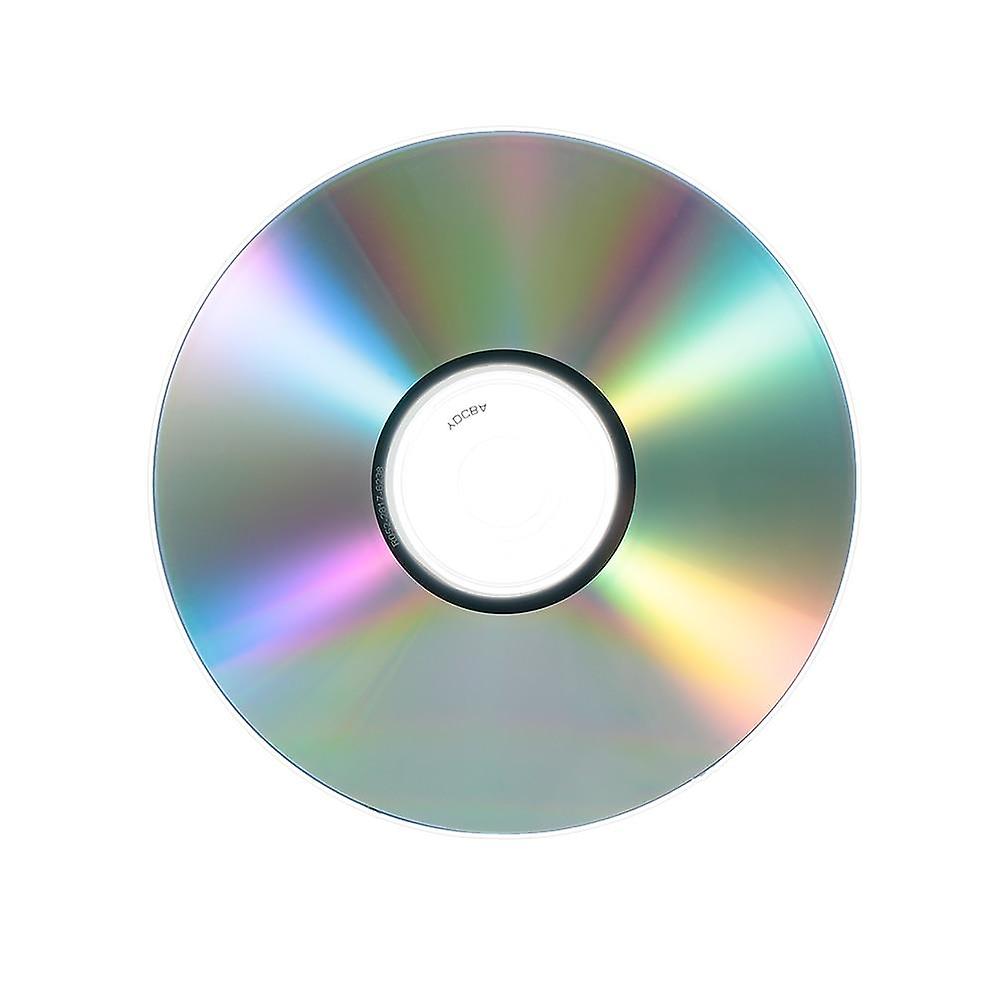
PS: Since AVIs don’t store the field order, QTGMC+ will fail at detecting the right field order.
AVISynth+ will assume BFF, which is correct for pretty much any DV (there are very few exceptions). But QTGMC+ will try to be clever and assume the field order on its own. And might determine your field order to be TFF (since that is its default).
If you need it, I’ll provide you with a script to change the field order to always be TFF, so QTGMC+ will always work as intended.
As a nice bonus, that way you can also run SMDegrain on the interlaced material, if you don’t need heavy prefiltering (making it twice as fast).

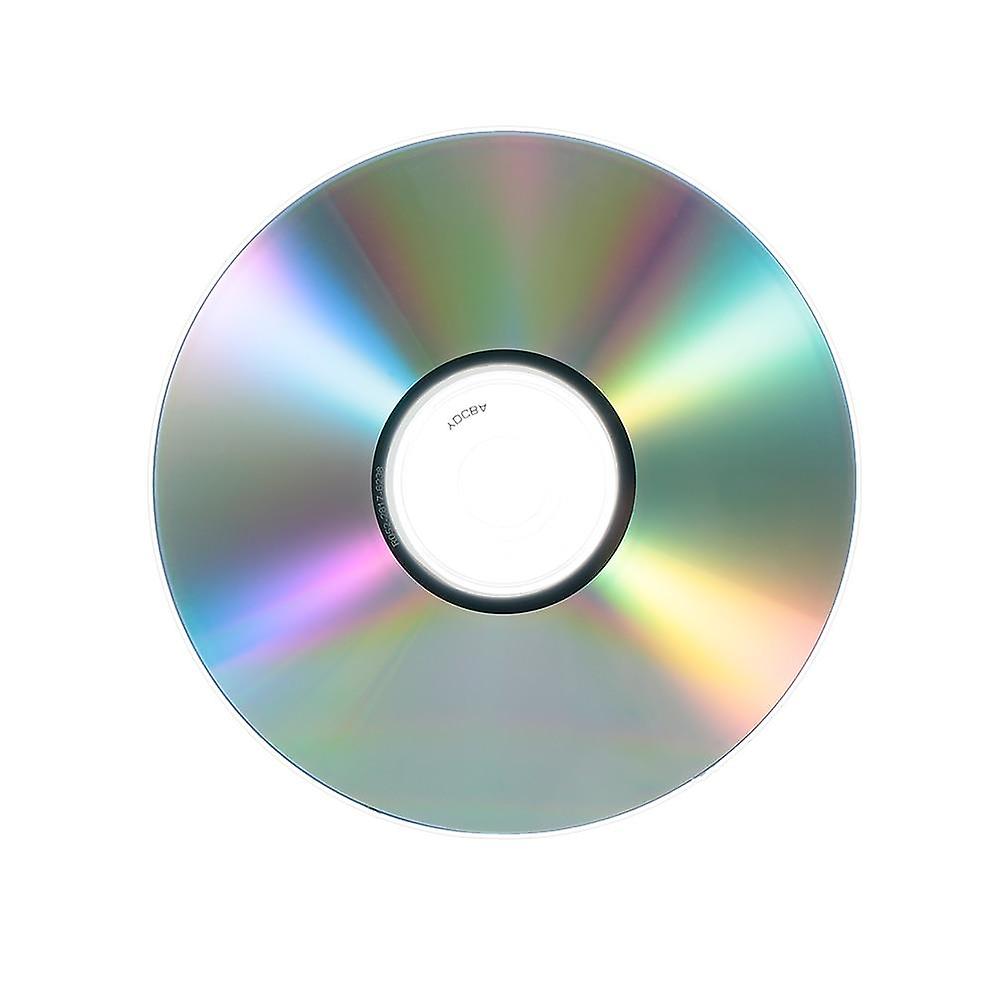
Professional here, who’s been doing it for 20 years as part of his job.
Use your cam’s DV in/out port (should be where you’d also find the svideo port according to your cam’s manual).
Install a FireWire card into your PC (or an addon card, if you’re using a laptop).
Connect both via a FireWire cable (usually 6 pin to 4 pin).
If your tapes are HD, stick to Sony’s software.
If your tapes are SD, use ScenAlyzer Live aka sclive (free and will even work on Windows 11, copy the link into your browser, if your app won’t open the link - it’s very old, so http only):
If you want to transfer each tape as one single AVI file, set the Audio sample rate to 44.1 kHz within sclive - that way the audio will match across every frame, no matter how it was recorded. Trust me, it’s the only way to not have audio run out of sync once you convert into anything but DV (since DV stores that info within each individual frame, so the video/audio format can change from frame to frame unlike most modern codecs).
Alternatively you can automatically transfer scene by scene and convert each scene’s audio sample rate individually before editing/combining them. Just be aware, that in a scene to scene transfer you might end up with >200 scenes per tape. Which would make the next steps harder (or you’d need some batch preprocessing).
Short tldr for the following part, where I just go through my ideal setup without much of a “how to” explanation:
If you’re OK with not being up to date and “just” using QTGMC (without the +), here’s a tutorial on how to set it all up (only watched the first few minutes, but he sounds competent and the comments are very positive, too):
https://youtube.com/watch?v=C4PyyQoz6eo
End of the tldr.
Next is deinterlacing. And nothing compares to QTGMC+, if you have the patience to set it up:
https://github.com/Dogway/Avisynth-Scripts/tree/master/MIX mods
Make sure to also download all the filters it depends on and, of course, setup AVISynth+:
https://github.com/AviSynth/AviSynthPlus/releases
For importing + indexing the DV AVI I prefer LSmash (LWLibAV):
https://github.com/HomeOfAviSynthPlusEvolution/L-SMASH-Works/releases/tag/1194.0.0.0
AVISynth+ will also allow you to deal with crappy DCT artifacts, if you have them (vertical lines and/or blocky/bleeding colors - especially red) by rotating the image by 90°, cleverly blending lines and rotating back 270°.
And really, AVISynth+ is great for every other step, you might want to add:
Denoising via SMDegrain + pre filter, getting more details out of highlights via gamma/levels manipulation, deshake, deflicker, sharpen, dehalo, deringing, crop, trim and of course resizing (there’s even more stuff like tossing bad frames and interpolating new clean ones, but you get the idea).
Regarding resizing within AVISynth+: I’m not a fan of artificial upscaling in videos unless I’m desperate (R-ESRGAN etc), so I mostly stick to upscaling via Spline64Resize. It’s good, it’s fast, it’s reliable, it doesn’t introduce ringing.
A close second for upscaling would be nnedi3_rpow2. It’s usually a teensy bit clearer than Spline64Resize, but extremely slow in comparison (and thus usually not worth it to me, but you might feel differently).
Even though you might hear people say, that upscaling is useless, imho you should always upscale SD material to at least 720p (960x720 at 4:3, 1280x720 at 16:9). For archival stuff I usually go up to 1080p (1440x1080 at 4:3, 1920x1080 at 16:9). It gives you better results at the same bitrate and stuff like -tune grain (see bottom) can really work its magic.
Once you’ve set everything up and created your script, you just need to pipe the script into the converter of your choice. Most will prefer ffmpeg (I use python to pipe as a watchdog, but that might be too elaborate for your case):
https://www.ffmpeg.org/download.html
There’s no one ideal way to convert, but I prefer good + fast + reliable. So h264, default preset (file size will be larger than slow etc, but medium/default has a higher compatibility), -tune grain, -crf 17 to -crf 22 (17 + tune grain: no visible loss, 22 + tune grain: still no discernible visible loss to me at 1080p, just remember: the smaller the number, the larger the file), -movflags faststart.
If you didn’t set up your color space/format in AVISynth+ already, set it up in ffmpeg. For the best compatibility I usually go with -pix_fmt yuv420p, but if you’d rather go with 422 or higher, you can do that. Just make sure to take that into account when preprocessing via AVISynth+ or anything else.
For audio I’d go with -acodec aac -ab 192k -ar 48000 -ac 2.
As a container I prefer MP4 over MKV, again for compatibility reasons.


/********** Setting up the fkuArray **********/
fkuArray = array(…


I actually really like Lethal Weapon 4.
It has some genuinely great action scenes and comedic moments like the shootout with the armored guy and the scene on the boat: https://youtu.be/MMjRQ5qIti0
If you cut out the Asian family, most of the romantic + pregnancy stuff and maybe reduce some Chris Rock (I like him, but I can see, how some people find him annoying), you get an A+ action flick.
It’s still not Lethal Weapon 2 - but you’ve got to have your plateau somewhere.


Haven’t used it in years, but it might still work:
I’ve got two theories as to what that poster was trying to say:
Der Herr Der = Durr Hurr Durr
Or:
Der Herr Der = reference to “Die Bart, Die”
But as to the real meaning: Der Herr Der Elemente = The Master Of Elements
One of us. One of us. :-)


Haensulus Graetulaque ante portas stat.
“Cnuspa, cnuspa Wasa. Qui cnuspat mea casa?”
“Ave, Hexa. Morituri te salutant.”


I’d done this some time ago via console.
My RE partition had sat before my main partition - and since you can’t shrink partitions at their start (left) with fdisk and I didn’t want to boot up a Linux pen drive, I just shrank the main partition at its end (right) and moved my RE partition to the now freed space at the end.
I’ve made the old RE partition available, but since it’s just a few hundred MB, I doubt I’ll ever actually use it. :-P
PS: If you do it via fdisk, just make sure you first enable the new RE before disabling the old RE. Otherwise there’s nothing that can be copied to the new RE - I’ve made that mistake and had to get the missing files from a Windows ISO.


The trailer for Koe no katachi (A Silent Voice) is powerful and conveys its theme without spoiling anything (imho):


“Die Kinder von Golzow” is a documentary following 18 children from 1961 to 2007 and consists of episodes like “Lebensläufe”, which was included in the Guinness Book of World Records as the movie with the longest production period:
Same here.
A lot of threads up until some weeks ago felt kinda barren, because there were no or little interactions in the comment sections.
Now things are starting to feel more lively, engaging and interesting, because comments provide additional background and/or counter-arguments - and sometimes just good old stupid fun. :-P